The Setup
I'm always interested to hear how people organize their digital lives. What are your must-have devices, programs, or apps? How do you integrate your digital universe with your day-to-day, in-person activities? This post was inspired by "The Setup," a blog post from Frank Chimero, one of my fave illustrator-cum-authors. In it, he writes about all the stuff he uses to make cool things like this. Edit March 2012: You can also see a ton of other nerds' setups at usesthis.com.
So here's my setup.

For everything: I use a 15" MacBook Pro. It's a year old and I love it. I've had no issues so far, except that it's quite large to tote around. At home, I use a beat-up Wacom tablet with mouse and stylus. The stylus is great for doing detailed image editing work. I also use an iPad and an iPhone 4 for general life organization, and (gasp!) an unlined notebook and black gel pen for bursts of list-making, bubble charts, etc. that can only be done off-screen. Similarly, I also use a system of Post-It notes (the system is using lots of colors and sticking them up everywhere).
Backup: I back my entire computer up at least once a month onto a 2-terabyte Western Digital external hard drive ($90) using Time Machine. I'm considering using Backblaze for off-site backup, but it's just one more thing to buy, you know? I also back up important documents like photos and records onto my old 30 GB hard drive (not pictured), but that doesn't happen very often at all.
Reading: I read ebooks on a Kindle and an iPad. My reading habits are a hybrid of paperbacks and ebooks. For pleasure, I like paper. For class and other educational pursuits, I like screens. (Okay, and I also prefer reading for pleasure on a screen when the bound volume weighs over 2 pounds.)
I use Google Reader and feed.ly (for iPad) to read everything I subscribe to. You can see what I've shared via Google Reader on my shared items page, but I've slowed down on sharing and reading shared items. I used to use LibraryThing to keep track of the books that I read. Now I just list them on my Daytum. As for finding new books to read? I just scour my own bookshelves, as there's always something I bought that looked cool a few months or years ago. I'm currently looking for a way to find good new books, aside from conversations with friends, of course.
Academics: Last semester, I did an experiment. I stopped keeping notes with pen and paper, and I stopped printing out articles I had to read for class. Here's the system I've devised after a bit of research and trial.
- Evernote for taking notes. Very well designed. It's a downloadable application, but you can also do (almost) everything online. All the notes are synced with your online account, so I use it with all of my Apple devices and can access everything I've synced anywhere with Internet. Evernote operates on a freemium model: 60 MB every 30 days. I've never needed more than that. At least twice a semester, I also export all of my notes as HTML files and archive them in my courses folder. So even if I become dissatisfied with the service or it goes under, I'll still have everything I wrote. Desktop screenshot:

iPad screenshots: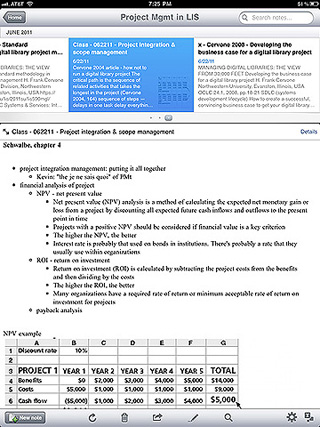

- Zotero for research sources. I haven't put a lot of time into learning the ins and outs of Zotero, but it's a really good tool from George Mason University. Last I checked, it has two modes: an add-on for Firefox and a standalone application that can work with Chrome and Safari. I use the standalone app.
- Dropbox for storing digital files I have to read. Weekly, I slog through an inundation of PDFs. I store them all in a folder in my Dropbox, organized into class folders, with the name of each file in this format: "082911 - Author - Title" where 082911 is the date I must have it read by. Dropbox is also a freemium service. You get a solid 2 GB for all your stuff. Again, I've never needed more than that. All of my files for last semester (including notes and almost all the PDFs I read) add up to 787 MB. I also use Dropbox to quickly upload photos.
- GoodReader for reading PDFs on my iPad. It currently costs $4.99. I've synced it with my Dropbox account. There are a lot of great features, like highlighting, annotating, drawing arrows and shapes, cropping, different ways to view, etc. I have to admit that I don't like the UI that much (so many vague icons!) but after 3 minutes of poking around, I got it. I save every modification I make to the file, like highlighting, to the file itself, but you can also save a duplicate copy. It also works with a lot of other formats, like HTML and .doc, although I don't think you can highlight those... I like reading PDFs on my iPad much more than on my laptop, because I have fewer distractions and using touch gestures is much better than scroll-wheeling all night long. iPad screenshots:


Other software I use on a regular basis:
- Jumpcut. I've written about it before, but it's a great way to keep everything on your clipboard at hand. In fact, half the time, I use it to strip text of any formatting, which to me is its killer app.
- Adobe CS5. Like the mighty water buffalo, it is slow, powerful, and beautiful.
- Transmit. This is FTP software that I first heard from the aforementioned Frank Chimero blog post. For years I'd been using Cyberduck and kind of hating it, but I was unwilling to pay cash money for anything better. This summer, I bit the bullet and bought myself a birthday present. It is so much faster, smoother, and prettier! $34 well spent.
- oXygen. This is XML editing software, but I also use it for HTML, CSS, PHP, etc. I also use the built-in Subversion tool for all of my versioning needs. I got this free through UIUC, but I think in the real world it costs $64 for a user-based, licensed copy.
- TextWrangler. This is the text-editing software I was using to edit HTML/CSS/etc. before downloading oXygen. It's like the baby brother to BBEdit, which I've used before and liked a lot. TextWrangler is free; BBEdit is $40. I generally use TextWrangler if I want to make a quick .txt document, since it opens much faster than Word does.
- Microsoft Word. But since adopting Evernote (as well as higher software standards), I hardly use Word anymore, except to write essays for class. It's frustratingly bloated and slow.
- Google Docs. But I hardly ever use these, unless I'm doing a group project and someone else suggests it.
- Chrome. For surfing the World Wide Web. I don't really know whether it's actually faster than other browsers, but I like the minimalist, super-thin chrome (header) on it way better than anything else. Great use of screen real estate.
Hope that was helpful! Got anything to suggest? I'd love to see other people's setups.